Hey all – This just came in from our school IT. I set mine up this morning. It is better than the previous system! I use Duo on my phone for all my 2FA stuff.
➡️ ➡️ ➡️ Two-Factor AuthenticationTwo-Factor Authentication iSchool now requires each student to enable Two-Factor Authentication (or “2FA”) for their WordPress account on this site. You have 30 days to do so, otherwise your account will be automatically locked out. We strongly recommend that you do not wait and instead enable 2FA as soon as possible using the instructions provided here: https://ischool.sjsu.edu/wordfence
Here is a quick workflow to set it up:
Log in to the site.
In the top right hand corner, click and hold on your profile and pull down and select “Edit Profile.”
Scroll down to the bottom of the page that opens and look for Wordfence.
Mine in the screenshot shows that it is set up for me.
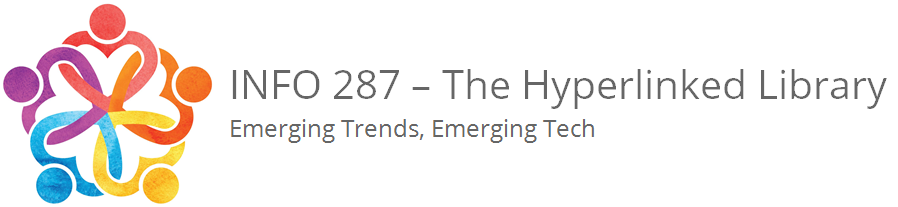
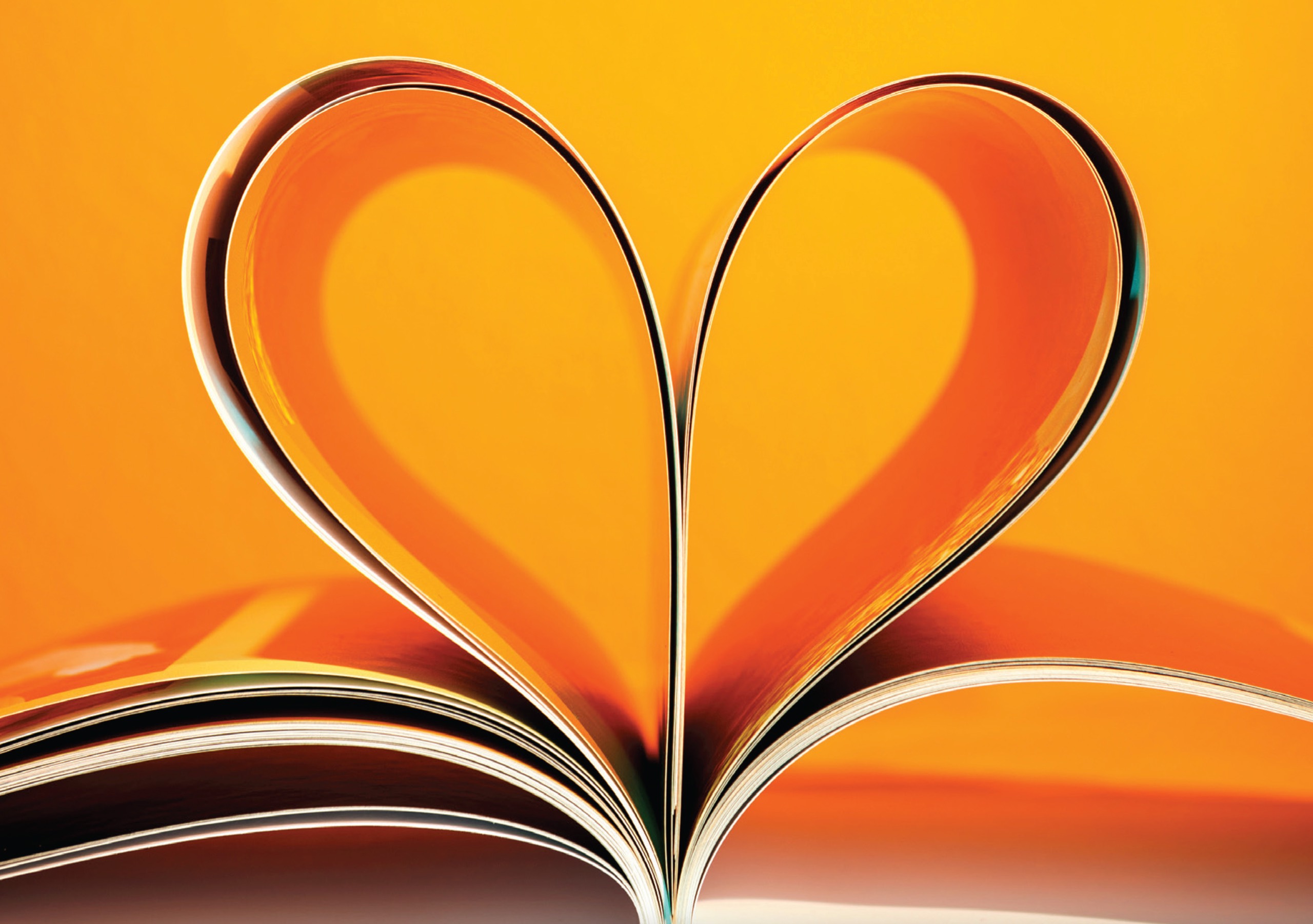



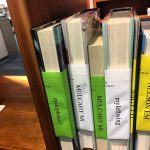
@michael I’m having some trouble enabling 2FA – when I log in to this WordPress site per the directions, I don’t get the popup message asking me to enable, nor can I find that Login Security page that the instructions mention. Anyone else having this issue?
@michael nevermind – I finally found the Login Security page on my dashboard.
@chandler sorry about this. This is brand new like this past week new is there anything I can add to this post that might be helpful for everyone getting into the 2FA?
@michael I think maybe it would be helpful to add a note that the Login Security page where you can set up 2FA can be found on your dashboard. The instructions mention profile, and I think that is what threw me off. I’m still learning to navigate the site as well, so I think it just took me some extra digging. Thanks!
@chandler Take a ;look at the update and screenshots I put in… what do you think?
@michael Interesting, I think that is where I got lost while following the instructions the first time. When I click “Edit Profile” in the top right hand corner of my screen, I don’t get a page that looks like that. I can’t include a screenshot in my comment, but my “Edit Profile” page just lets me add information like “professional information”, “social Information”, “Favorites”, etc. I can’t seem to find anything that mentions Wordfence.
Unsure if this is a problem with my specific profile or type of profile.
@chandler @michael – Although I’m doing this late, It is the same for me. Thank you, you’re earlier information about finding it on the dashboard security information section of my website worked perfectly. Didn’t go through the profile section at all. Much appreciated.
@echolinked thanks for this information and thank you for emailing me the screenshots.
@chandler I will investigate. Thanks for your insights.
@chandler I will investigate. Thanks for your insights.