Hello!
Your blog is your personal space to explore, reflect, and share your learning journey. One of the best ways to make it truly yours is by changing the theme and customizing it to your liking! A well-designed blog enhances readability, engagement, and creativity—so take a few moments to explore the customization options.
Why Customize?
• A unique look helps express your personality and professional identity.
• A well-structured design makes it easier to navigate for your readers.
• Adding images, media, and hyperlinks enhances your posts and assignments, making them more engaging and dynamic.
Need Help?
Check out the “How To” menu on the main page for step-by-step instructions on changing your theme and customizing your blog.
Take some time to experiment with your blog’s design—you’ll be surprised at how much a few small changes can transform your space!
Let us know in the comments if you’ve updated your blog—share a link so we can check out your new look!
(The above was proofed and edited by Apple Intelligence!)
How do I change my site’s theme?
- On the left side of the menu, click Appearance.
- Click Themes.
- Look through the themes to find one that interests you. If you want to see what your theme will look like, put your mouse over the theme you want to know more about and several options will be presented to you. Try one of these two ways to check out more about each theme:
- Theme Details: Click Theme Details to see basic information about the theme you’re interested in. If you find one that you like while in the details page, you may click Activate to set this as your new theme. (If you are not interested in this theme after looking at it, click the X in the upper right of the pop-up screen within your Dashboard.)
- Live Preview: Click Live Preview if you’d prefer to see exactly what your site will look like with a particular theme. This will give you a live test preview of how everything will coordinate with your pages and posts. If you like what you see while in the live preview, click the button in the upper left. (If you don’t want to choose this theme after looking at it, click the X in the upper left of your Dashboard, to the left of the Save & Activate button.)
Feel free to customize each theme more after choosing it. Each theme often has different customizable features that are unique to that specific theme, so spend some time looking at any new options.
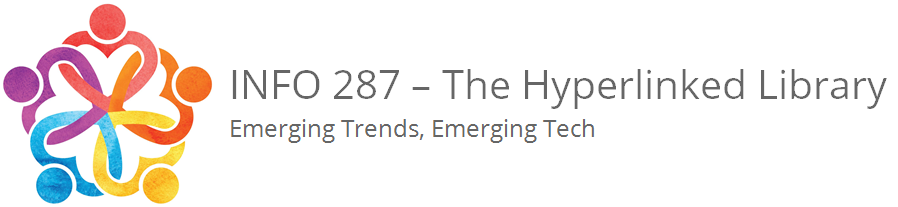


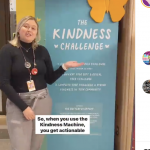
I thinking of changing my comments location to make them more obvious and easy to read without having to click on a link. I use the Hemingway theme. Does anyone have any ideas?
Hello @suedonnim you might want to try another theme. I’ve been looking at Hemmingway and it seems to not work as well as other themes with our social overlay for this class. Might be a fun experiment to try some different themes and see how you feel about how the comments display. Please know you can’t break anything and if you do, we’ll figure it out. 😀😀😀😀
@michael I might do that. Knowing myself, I’ll have to set myself a strict time limit or I could end up playing with it until it becomes my entire focus for the semester 😁
@suedonnim 😀😀😀
I also selected Hemingway – I will take your advice and try something else. Any suggestions for what does work well, @michael?
Cheers!
@grafzepp Take a look for one of the newer themes or anyone that looks aligned with Buddypress. I was pondering asking everybody that had chosen Hemmingway to choose another theme because it really seems to squash the social features that other themes have. Be a little leery of the older themes Twenty Twelve or some such.
I switched to Heuman and edited further – I will continue to improve it from the wasteland it was.
I may have to switch as well! Mine looks… boring.
@bescamilla it is totally cool to experiment with your theme as much as you want. If you’re using Hemmingway, I would suggest trying another one.
@bescamilla it is totally cool to experiment with your theme as much as you want. If you’re using Hemmingway, I would suggest trying another one.
@grafzepp I LOLed your use of wasteland. 😂😂😂