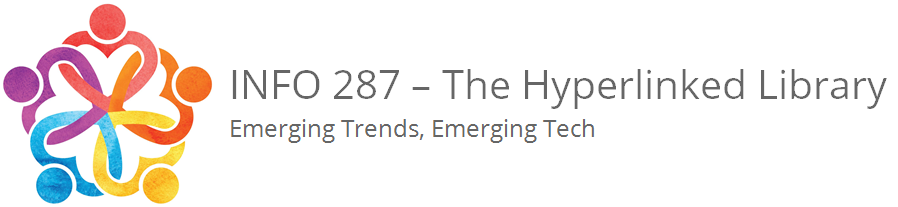How do I get back into WordPress to change my deactivated theme?
The Community Site supports a wide array of WordPress themes for student blogs; however, sometimes certain themes may become outdated and need to be deleted due to technical and/or security concerns. If you receive a white screen stating that “The theme directory does not exist.” — Don’t panic. The WordPress white screen of death is one of the most common WordPress errors. It is also perhaps one of the most frustrating because you are locked out of WordPress. No worries, the problem can be easily remedied by following a few basic steps… To get back into the WordPress dashboard to change a deactivated theme, simply use these instructions.
The white screen message should look something like this:

Simply add “/wp-admin” at the end of the URL address for your personal blog site in order to get back into your “Dashboard“… In this particular example, “https://ischoolblogs.sjsu.edu/info/anotherbobtest/” would be upended by entering “https://ischoolblogs.edu/info/anotherbobtest/wp-admin” to bypass the white screen:

This step logs you directly into the “Dashboard” in order to access and change your theme to remedy the problem. Although the message states, “The active theme is broken. Reverting to the default them,” you can still select “Themes” from the “Appearance” menu options to choose a new WordPress theme.

Once you’ve selected a new theme, simply hit the “Activate” button at the bottom of the screen to apply the new WordPress theme to your blog site:

That’s it… Your updated personal blog site is now ready to be viewed live at the Community Site:

For more detailed information about changing your WordPress theme, please see: https://287.hyperlib.sjsu.edu/how-to/change-my-sites-theme-appearance/