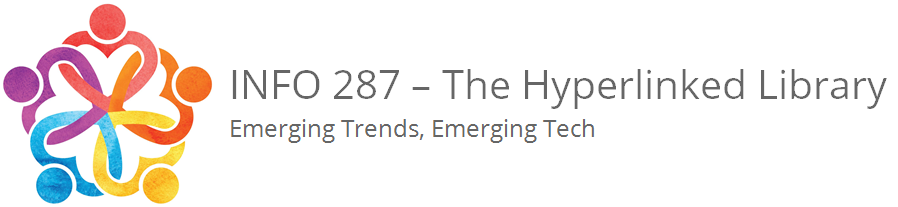Personalizing your blog is one of the things you can do to enhance your skill sets with WordPress.To change the theme of your blog appearance go into your dashboard and follow these steps:
- click on Appearance on the left side of the menu.
- Click Themes.
- Look through the themes to find one that interests you. If you want to see what your theme will look like, put your mouse over over the theme you want to know more about and several options will be presented to you. Try one of these two ways to check out more about each theme:
- Theme Details: Click Theme Details to see basic information about the theme you’re interested in. If you find one that you like while in the details page, you may click Activate to set this as your new theme. (If you are not interested in this theme after looking at it, click the X in the upper right of the pop-up screen within your Dashboard.
- Live Preview: Click Live Preview if you’d prefer to see exactly what your site will look like with a particular theme. This will give you a live test preview of how everything will coordinate with your pages and posts. If you like what you see while in the live preview, click the button in the upper left. (If you don’t want to choose this theme after looking at it, click the X in the upper left of your Dashboard, to the left of the Save & Activate button.)
Feel free to customize each theme more after choosing it. Each theme often has different customizable features that are unique to that specific theme, so spend some time looking at any new options.