Hello everyone!
I just finished the OPML for all the blog URLs. I am excited to add it to my Feedly and dive into your blogs this term.
There may be one or two updates but I wanted to get this out to you all. Let em know if I missed on of the student blogs!
All the course activity and posts can seem like a raging waterfall but utilizing a feed reader will help you!
SO – here’s how it works…. I would strongly suggest using a feed reader (like Feedly) for our course and for the future. You can easily import the class OPML into your reader and have access to all the student blogs and our main course blog in a “collection.” Then, you may want to find other blogs to follow as you grow your own professional and personal set of feeds. I read all kinds of entertainment, tech, and lifestyle blogs/sites in my feeds. Using feeds is a very useful skill for future information professionals.
We have a full and rich roster of folks. We used first names in the feed titles because it helps me get to know you all. Note: I hope we didn’t make any mistakes!!
I would suggest downloading it to your desktop (via whatever method of mouse clicks you use on your computing platform) and then importing the file into reader of your choice. Make sure the file extension is .opml I suggest Feedly and use it in the steps below.
So here’s the challenge to some fearless #hyperlib student – please add the OPML to your reader and report back here in a comment!
For some background, view this video:
Second, follow these steps if you are using Feedly:
- Set up an account with Feedly
- Read over this helpful page: https://blog.feedly.com/opml/
- On the left sidebar click on … next to Feeds.
- Locate the import OPML button on top right
- Click on Import OPML and locate the file you saved above or drag and drop the file if your browser supports that functionality.
- Follow the directions on the import screen: Choose file and Import
- You are ready to go!
Other sites will import differently but the OPML is a standard file type.
Image: Snoqualmie Falls, Washington in the 70s
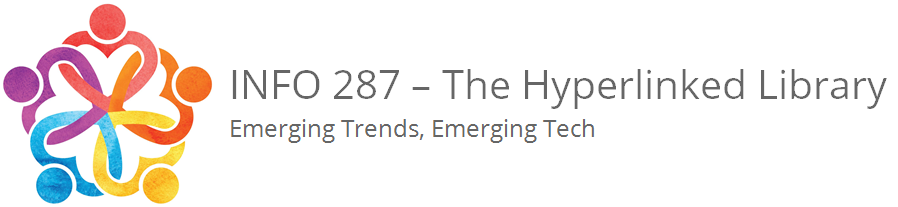

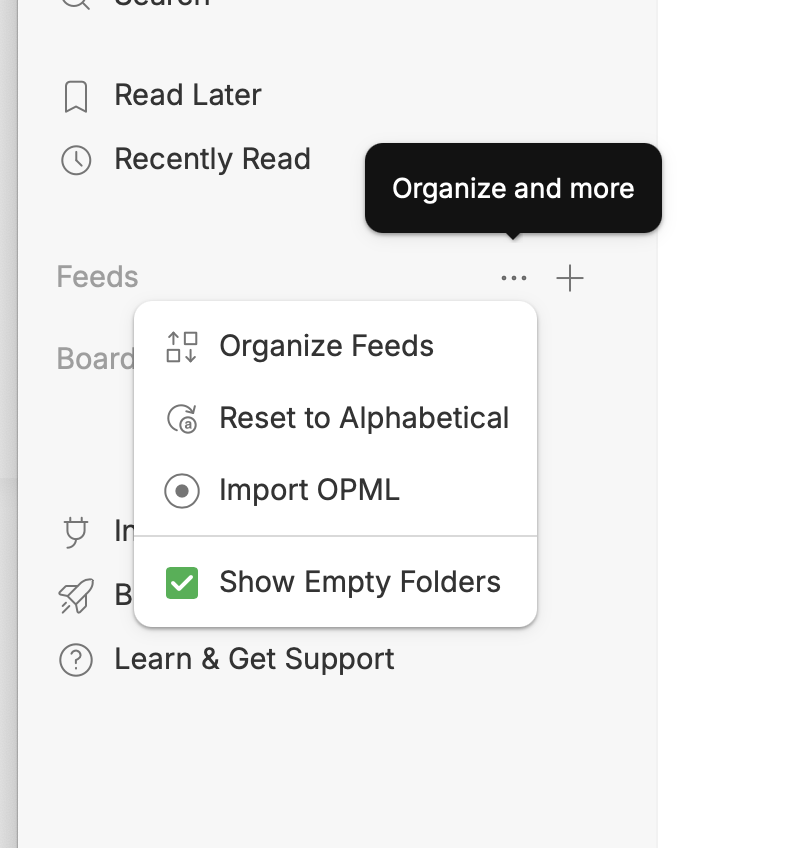


Success!
Hello!
this page: Read over this helpful page: https://blog.feedly.com/opml/
Was super easy, after I was already logged in in a different tab. 27 feeds, including the course feed. Some of the thumbnail aren’t loading quickly…
Thank you for the link! I tried to figure it out on my own, but I figured I would just try the link!
@lisahach @grafzepp thank you so much for diving in!
George – I am glad that link to the feedly instructions was useful.
Hello!
The Feedly site gave a bit of a problem when I tried to set up an account but when I tried with my school google account it worked and then everything went smoothly from there.
@krheid Hmm…perhaps it likes the SJSU address best! Thanks for diving in.
It’s working for me but I don’t see to be in it. Was there some place to post our introductory post beyond the Action Item post?
@matthewsmith Apologies! The original request was here:
https://287.hyperlib.sjsu.edu/blog/creating-an-opml-file-for-your-blogs/
I thought I had everyone from that plus a couple more from monitoring the registrations. I should have checked the Action Item post too before finalizing. I will do a post now asking everyone to add your blog. Will comment too!
I used my school email linked by Google and it seems to work. However, garden.lib isn’t added yet to my knowledge.
@gardenlib hello! I sent you an email about this and then I did the clearinghouse post. Let me know if you have any questions.
Hello. I was able to add the OPML file to Feedly. 🙂 Looking forward to seeing everyone’s content!
@catalinking very cool thanks for diving in with this part of our class. See the clearinghouse post on the course blog for the three other blogs to add to your feed.
@catalinking very cool thanks for diving in with this part of our class. See the clearinghouse post on the course blog for the three other blogs to add to your feed.
I received an error when trying to import the file. “Error: Failed to fetch (api.feedly.com)”
Also, my Feedly doesn’t look like your instructions indicate. I don’t have a profile picture and I don’t have the option to “organize feeds.” I googled how to add the file and linked to an upload page, but that is where I got the error. I don’t know how to find the upload page within the site.
@aimes2025 I just updated the directions because Friedly changed and I missed that. Take a look and see how it goes with the clicking on the triple dots to import the OPML.
It worked! Thank you! The upload page is the same one google brought me to, but for some reason I couldn’t get it to import the file. All set now.
@aimes2025 yay!
@aimes2025 Please describe the steps you made to get to that error message… will troubleshoot.